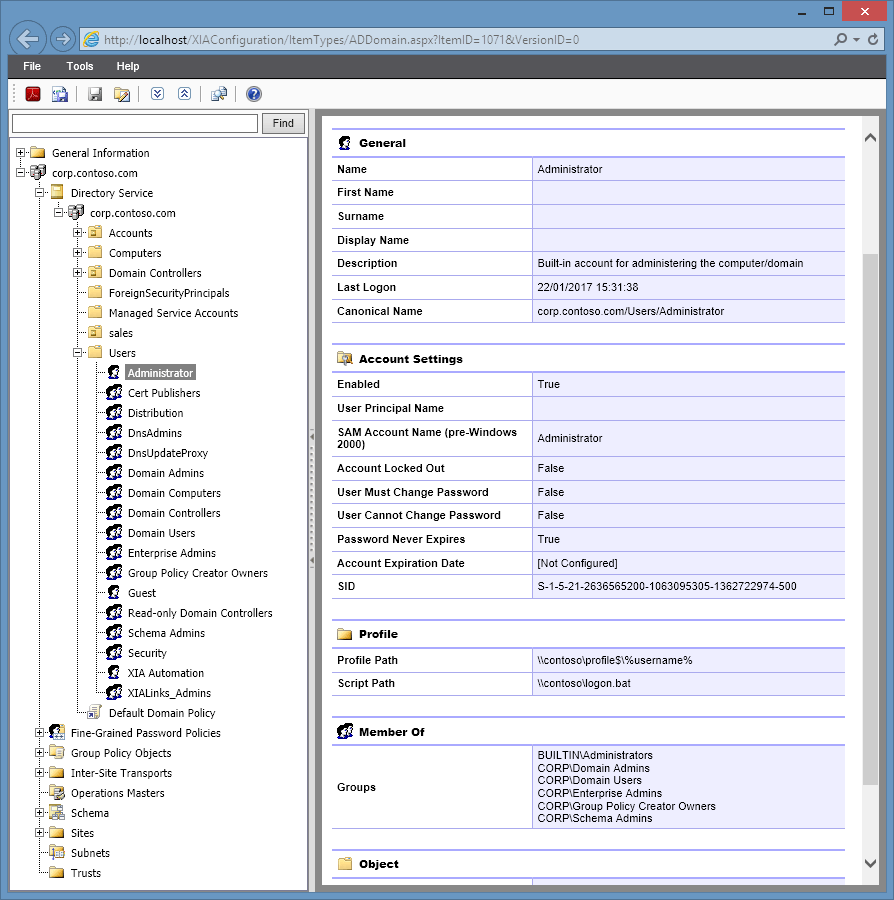7 Quick Fixes for Fatal Error: Allowed Memory Size Exhausted

When you encounter the dreaded “Fatal Error: Allowed Memory Size Exhausted” in PHP, it’s a clear sign that your script is trying to consume more memory than PHP is configured to allow. This error can be particularly frustrating, especially when it halts your application or website. However, there are several quick fixes you can implement to resolve this issue. Below, we’ll explore seven effective solutions, each tailored to different scenarios and environments.
1. Increase PHP Memory Limit
The most straightforward solution is to increase the memory limit allocated to PHP. This can be done by modifying the memory_limit directive in your php.ini file. Here’s how:
memory_limit = 256M
If you don’t have access to the php.ini file, you can also set this limit in your script using ini_set():
ini_set('memory_limit', '256M');
Alternatively, for Apache servers, you can use .htaccess:
php_value memory_limit 256M
2. Optimize Your Code
Sometimes, the issue isn’t the memory limit itself but how your code is using memory. Inefficient loops, large arrays, or unoptimized algorithms can quickly exhaust memory. Consider the following optimizations:
- Use Generators: For large datasets, use generators to process data piece by piece instead of loading everything into memory at once.
function largeDatasetGenerator() {
for ($i = 0; $i < 1000000; $i++) {
yield $i;
}
}
foreach (largeDatasetGenerator() as $item) {
// Process $item
}
- Unset Variables: Free up memory by unsetting variables you no longer need.
$largeArray = array_fill(0, 1000000, 'data');
// Process $largeArray
unset($largeArray);
3. Increase Server Resources
If your application consistently requires more memory than your server can provide, consider upgrading your hosting plan or server resources. This is particularly relevant for shared hosting environments where resources are limited.
4. Use Caching Mechanisms
Implementing caching can significantly reduce the memory load on your server. Tools like Redis, Memcached, or even WordPress plugins like WP Rocket can cache data and reduce the need for repetitive computations.
5. Disable Unnecessary Plugins or Extensions
If you’re using a CMS like WordPress, disabling unnecessary plugins or extensions can free up memory. Each plugin or extension consumes resources, and removing those you don’t need can make a noticeable difference.
6. Check for Memory Leaks
Memory leaks occur when memory is allocated but not properly released. Use tools like Xdebug or PHP’s built-in memory tracking functions to identify and fix leaks.
$memoryBefore = memory_get_usage();
// Your code here
$memoryAfter = memory_get_usage();
echo "Memory used: " . ($memoryAfter - $memoryBefore) . " bytes";
7. Adjust MySQL Settings
If your script interacts heavily with a MySQL database, optimizing MySQL settings can indirectly reduce PHP memory usage. For example, increasing the max_allowed_packet size can prevent memory exhaustion during large queries.
SET GLOBAL max_allowed_packet = 128 * 1024 * 1024;
What is the default PHP memory limit?
+The default PHP memory limit is typically 128M, but this can vary depending on your server configuration.
Can I increase the memory limit without access to php.ini?
+Yes, you can use `ini_set('memory_limit', '256M')` in your script or modify `.htaccess` if you’re on an Apache server.
How do I know if my code has a memory leak?
+Use tools like Xdebug or PHP’s `memory_get_usage()` function to track memory usage and identify abnormal increases.
Is upgrading my server the only solution for high memory usage?
+No, optimizing your code, using caching, and disabling unnecessary plugins can often resolve the issue without needing to upgrade.
Can MySQL settings affect PHP memory usage?
+Yes, optimizing MySQL settings like `max_allowed_packet` can reduce the memory load on PHP during database operations.
By implementing these quick fixes, you can effectively address the “Fatal Error: Allowed Memory Size Exhausted” and ensure your PHP scripts run smoothly. Remember, the best solution depends on your specific situation, so consider the context and resources available to you.